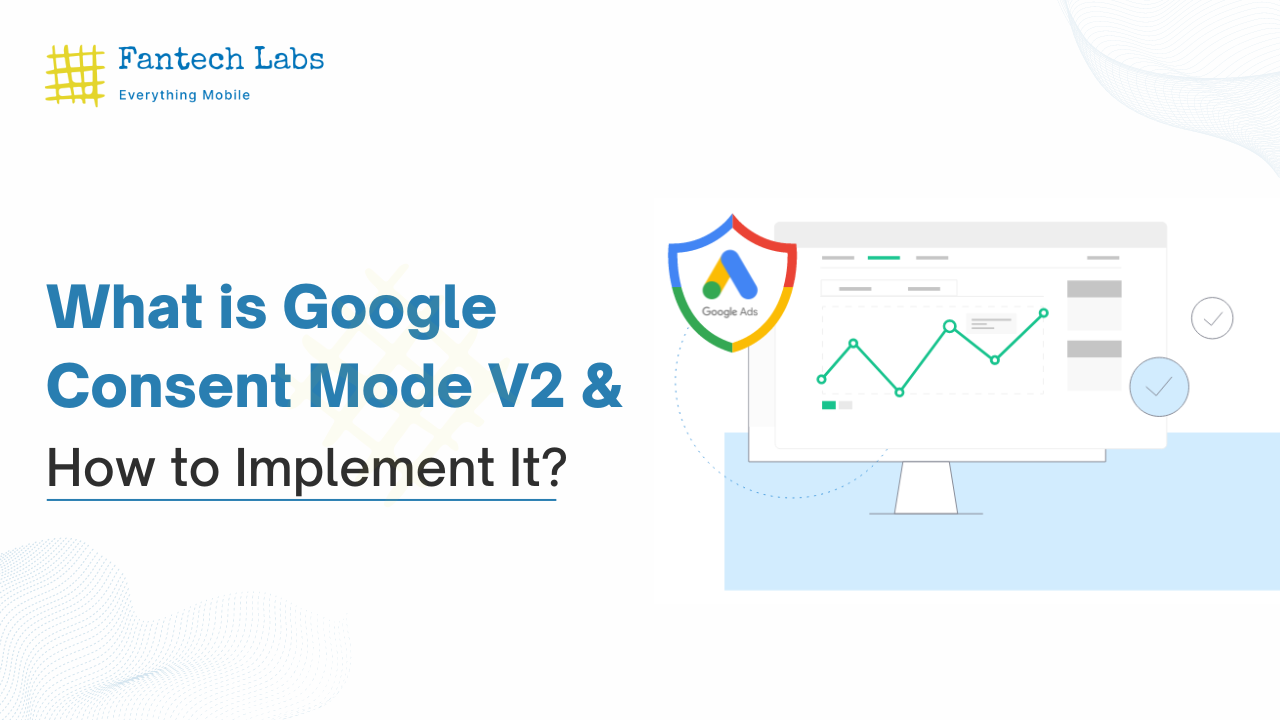In the fast-changing digital world, businesses and consumers increasingly focus on data privacy. Google has launched Google Consent Mode (GCM), an innovative framework designed to transform how websites collect and manage user data according to their consent preferences. This guide will clarify what Google Consent Mode is, outline its advantages and importance in digital marketing, and provide instructions for implementing it across different platforms and frameworks.
- Understanding Google Consent Mode
- How Google Consent Mode Works
- Why Embrace Google Consent Mode for Your Website
- The Imperative of Adopting Google Consent Mode
- Who Should Consider Google Consent Mode?
- Google Consent Mode: A Keystone in Digital Marketing Strategies
- Implementing Google Consent Mode Across Diverse Platforms: A Step-by-Step Guide
- Google Tag Manager
- How to install Cookiebot by using Google Tag Manager?
- Conclusion:
Understanding Google Consent Mode
Google Consent Mode is an advanced API that allows websites to modify Google tags’ operations based on user consent. This system supports legal and respectful data collection, ensuring analytics essential for business insights are still accessible while prioritizing user preferences. GCM serves as a bridge, aligning data collection with user consent, and fostering trust and transparency.
How Google Consent Mode Works
Google Consent Mode operates on a simple yet effective binary system, defining consent status (‘granted’ or ‘denied’) for analytics and advertising. Based on this, Google’s services modify their behavior. For example, if a user opts out of cookies for advertising, GCM prompts Google Ads to use aggregated data or non-personal methods for ad measurement. This flexibility allows for valuable insights collection in compliance with privacy laws and user preferences.
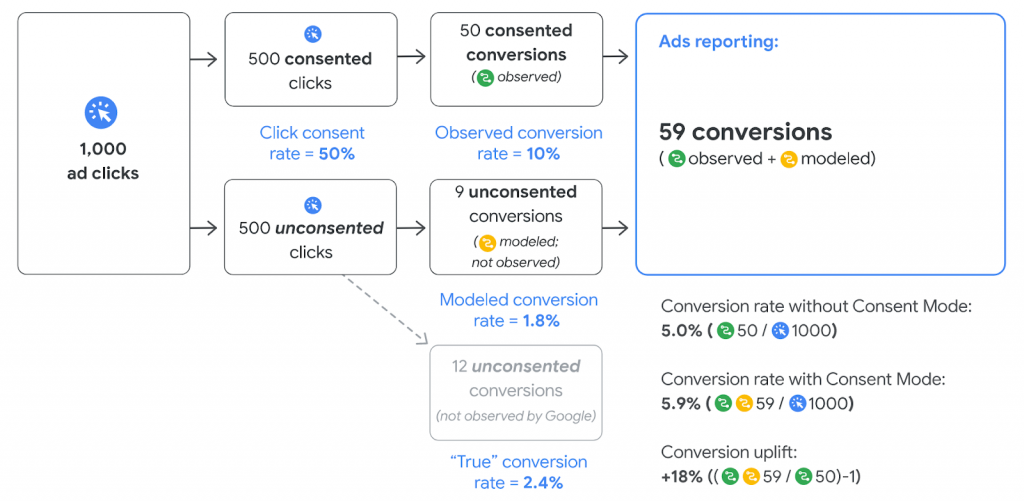
Why Embrace Google Consent Mode for Your Website
Google Consent Mode is crucial for balancing privacy with performance:
- Compliance and Trust: maintain user trust by complying with privacy requirements such as the CCPA and GDPR.
- Privacy Without Sacrifice: Adjusts Google services based on preferences, enabling data collection and advertising that respects privacy.
- Insights Intact: Allows for aggregated data collection, preserving vital insights without compromising privacy.
- Future-Proof: Adapts to evolving privacy laws, simplifying compliance.
- Easy Integration: Seamlessly fits into existing frameworks, simplifying consent management.
The Imperative of Adopting Google Consent Mode
With tightening privacy regulations, Google Consent Mode is becoming indispensable. It ensures compliance with laws like GDPR and CCPA while fostering trust through consent-based data collection. GCM provides the tools for ethical data gathering, which is crucial for effective and responsible digital marketing.
Who Should Consider Google Consent Mode?
If you belong to any of the following groups, Google Consent Mode may be the best option for you:
- Users of Google Ads, SA360, or DV360: For those who depend on these Google advertising platforms to track conversions, exploring consent mode could be beneficial.
- Google Analytics Users: If you use Google Analytics as your go-to for conversion tracking, consent mode is also applicable to you.
- Future-proofing Enthusiasts: If staying ahead of privacy compliance and ensuring your measurement tools are future-proof is a priority, consent mode offers a proactive solution.
- Businesses in the UK and Europe: Adopting consent mode is highly recommended for websites or online enterprises that operate within the European Economic Area (EEA) and the United Kingdom (UK) to comply with privacy requirements.
To successfully implement consent mode, there are a few prerequisites:
- Implementation of gtag.js or Google Tag Manager: Your website must utilize either gtag.js or Google Tag Manager across all pages to manage tracking and analytics efficiently.
- An Active Consent Banner: Ensure your website features an active cookie consent banner or plans to, which solicits visitors’ consent for using cookies or similar tracking technologies.
- Cookie Settings Confirmation Feature: A system should be in place allowing users to confirm their cookie preferences, offering them control over what types of cookies or tracking they consent to.
Additionally, it’s important to note that Google consent mode is not limited to websites but can also be integrated into mobile apps via the Google Analytics for Firebase SDK. This extension ensures privacy compliance and maintains user privacy across platforms.
Google Consent Mode: A Keystone in Digital Marketing Strategies
For digital marketers, Google Consent Mode represents a significant shift towards privacy-respecting practices without sacrificing marketing goals. It balances data-driven strategies with user privacy, enhancing data accuracy and fostering user trust, which is vital for brand loyalty.
Implementing Google Consent Mode Across Diverse Platforms: A Step-by-Step Guide
Implementing GCM involves integrating it across digital properties and platforms; whether through using Tag Management Systems like Google Tag Manager or platforms like WordPress.This section provides a framework-specific guide to ensuring compliance with GCM standards across various platforms.
Google Tag Manager
- Access Google Tag Manager and enable ‘Consent Mode’ in ‘Container Settings’.

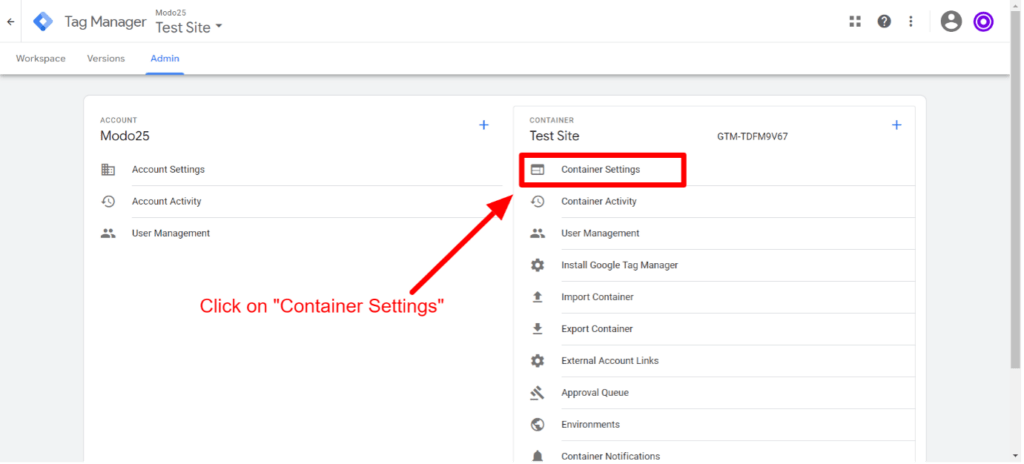
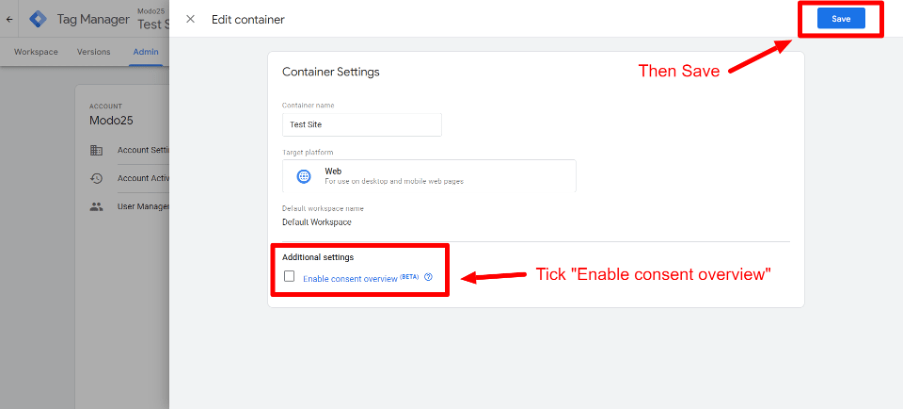
- Adjust Tags for GCM, specifying consent requirements for each.
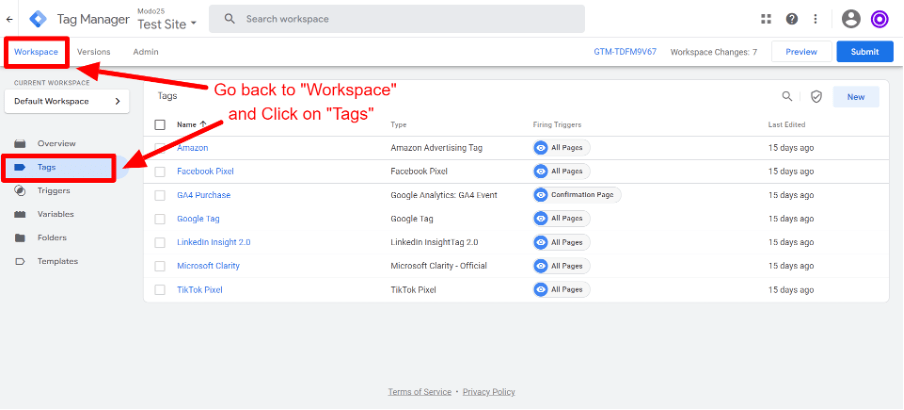
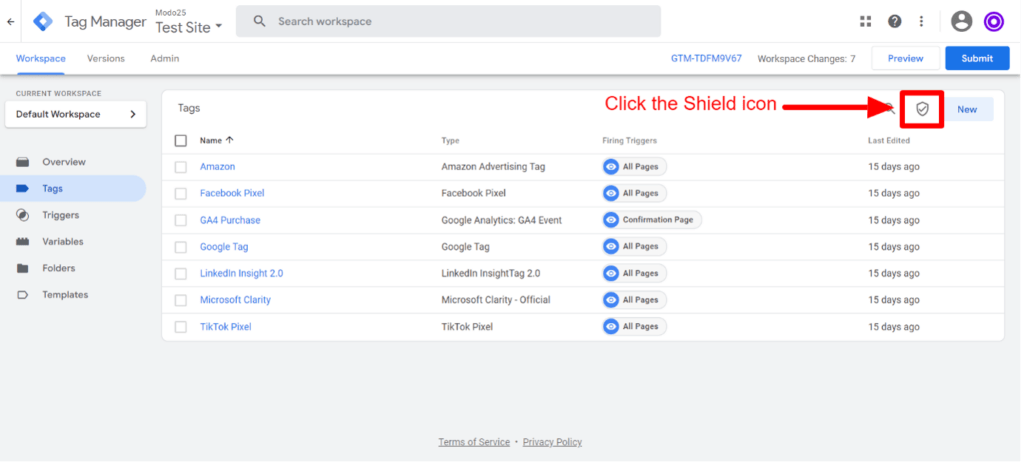
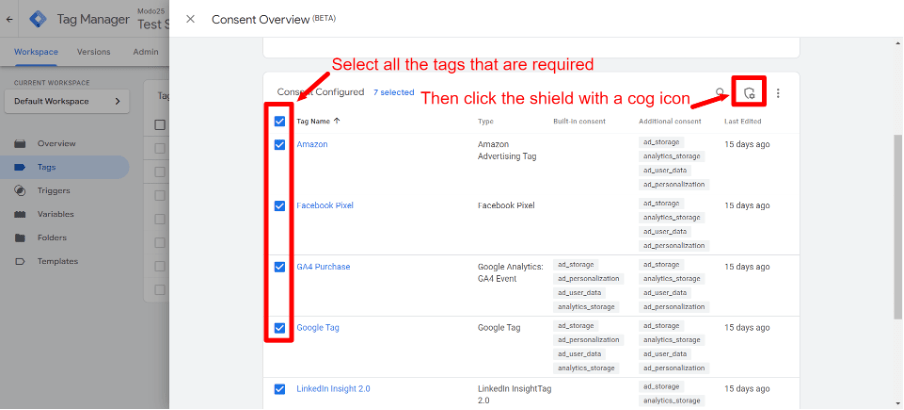
- Use Consent State Variables to manage tag firing based on user consent.
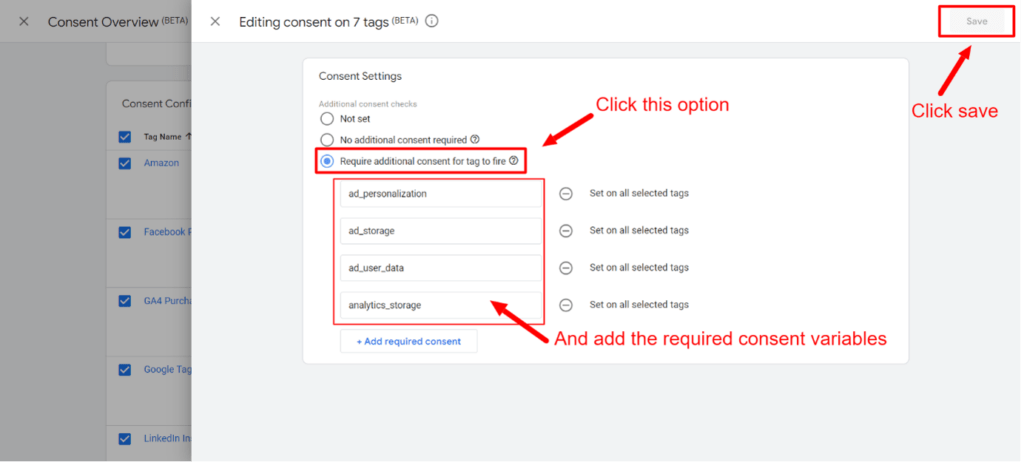
- Publish Changes to activate GCM settings.
How to install Cookiebot by using Google Tag Manager?
You can control user permission and cookies on your website with the aid of Cookiebot. It enables you to enhance user experience and website performance while adhering to data protection laws like CCPA and GDPR.
To regulate how tags react to user consent choices, Google Tag Manager (GTM), which allows you to manage and deploy different tags and scripts on your website without changing the code, can be integrated with Cookiebot.
Step 1: Make an account with Cookiebot, then do a website scan.
Registering your website domain and making a free Cookiebot account are the first steps. After scanning your website, Cookiebot will provide a cookie declaration with details about the cookies and trackers it discovers. On the Cookiebot management, you may alter the look and behavior of the cookie banner and declaration.
Step 2: Add the GTM cookie consent banner.
Installing the cookie consent banner on your website is the next step. You must add the Cookiebot CMP tag template from the GTM Template Gallery in order to accomplish this. This is a custom tag that will cause your website’s Cookiebot script to load and show your visitors the cookie banner.
Take these actions to add the Cookiebot CMP tag template:
- Select “Templates” from the menu on the left side of the GTM container.
- Click the “Search Gallery” button located in the “Tag Templates” box.
- Search for “Cookiebot” in the field provided, then choose the “Cookiebot CMP” template.
- After selecting “Add to workspace,” click “Add” to confirm:
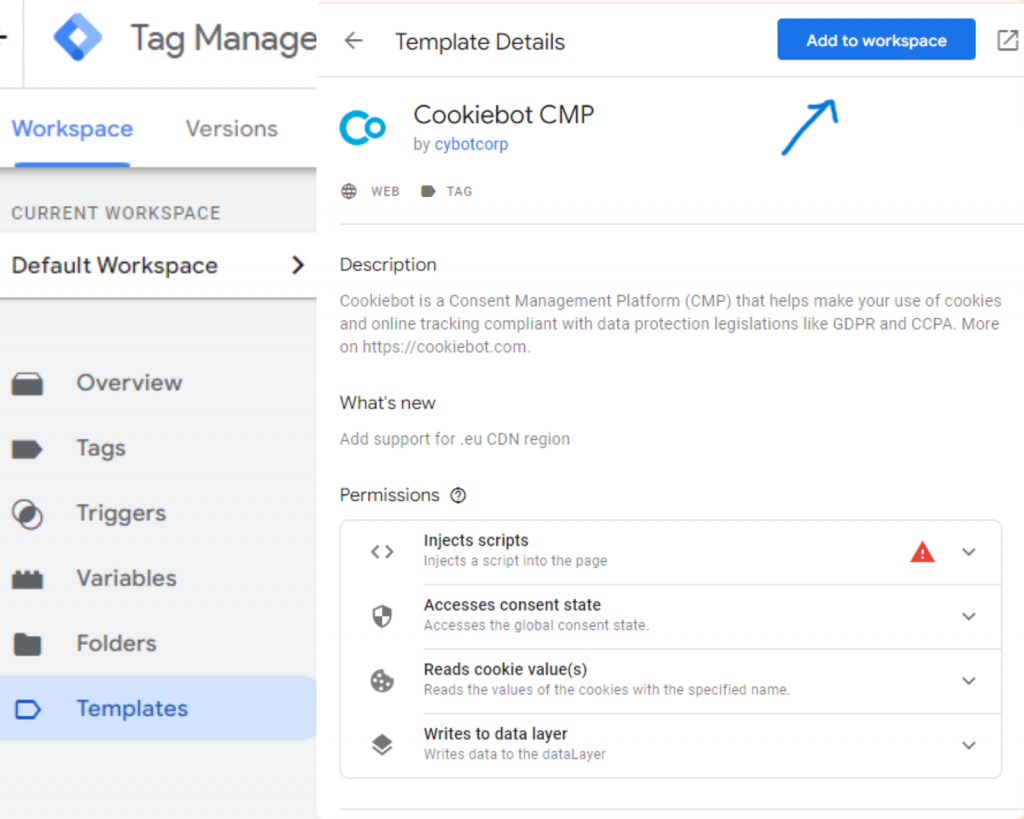
- To make a new tag, go to the left menu and click on “Tags.” Then, click on the “New” button.
- Click on “Tag Configuration” and then pick “Cookiebot CMP” from the list of custom tag types.
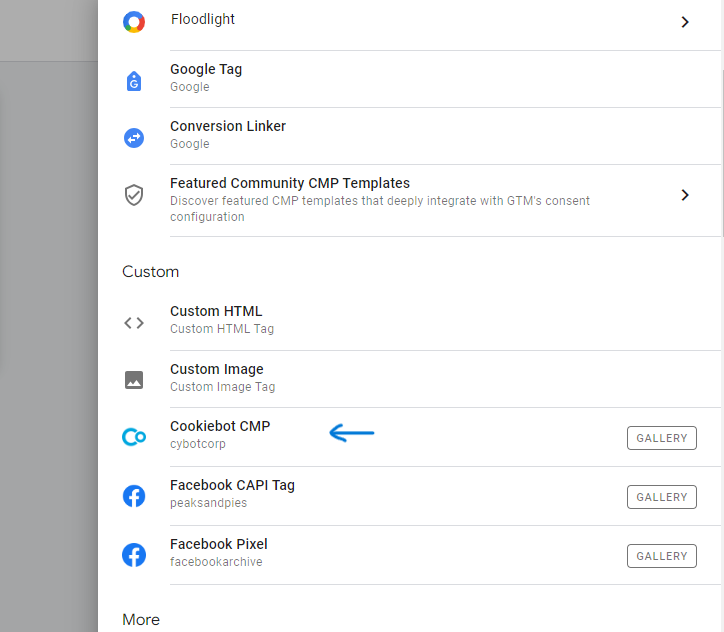
- In the “Cookiebot ID” section, copy and paste your Domain Group ID from the Cookiebot manager. This is a unique number that will be used to identify your website: 00000000-0000-0000-000000000000.
- Pick “Consent initialization – All pages” as the trigger and name your tag something like “Cookiebot.”
- On “Save,” click to create the tag:

Step 3: Apply the Cookiebot tag to your own tags
Next, add the Cookiebot tag you made in step 2 to all of your tags that use cookies or user data, like Google Analytics, Google Ads, Google Optimize, and more.
Take these actions to accomplish this:
- “Tags” is the option on the left side of the GTM container. Click on it to find the Google tag that you want to apply the variable to.
- Scroll down until you reach “Advanced Settings,” which you can find after clicking “Tag Configuration.”
- Check the box next to “Fire a tag before… fires” under “Tag Sequencing.”
- Click on “Choose a tag to fire before” in step 2 and then pick the “Cookiebot CMP” tag that you made.
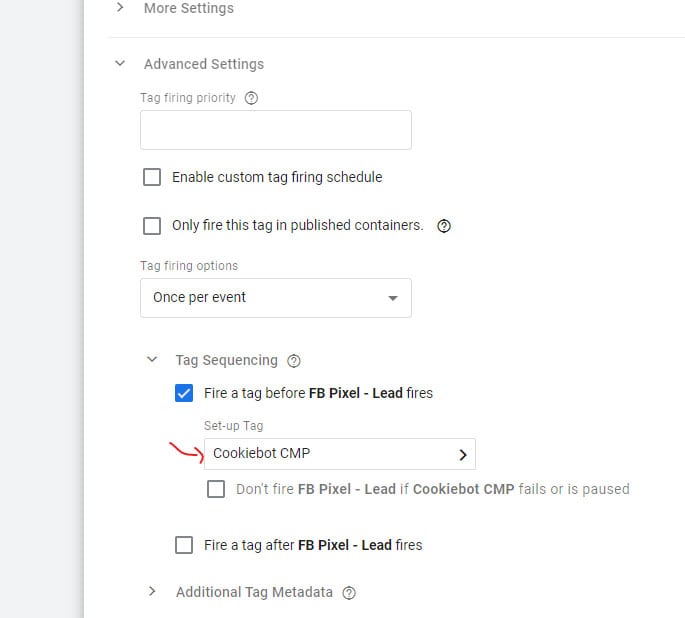
- Please click “Save” to change the tag.
- This is how you add any other tags that you want Cookiebot to see.
You have successfully used Google Tag Manager to install and configure Cookiebot on your website by following these steps. Consequently, you can now handle user consent and cookies in a way that is both legal and effective. This will help your website run faster and give users a better experience.
WordPress
- Select a Consent Management Plugin like ‘CookieYes’ or ‘Compliance’.
- Configure the Plugin for consent categories and define necessary cookies or scripts.
- Integrate with Google Services using the plugin’s API, JavaScript code, or, google tag manager.
- Ensure Proper Consent Management and Google services interaction.
Shopify
- Find a Consent App in the Shopify App Store under ‘Privacy & Security’.
- Install and Configure an app to manage consent for analytics and advertising.
- Manually or Automatically Insert GCM Code to integrate with Google services.
Magento
- Install a Consent Management Extension compatible with GCM.
- Set Up Consent Categories required for Google services within the extension.
- Integrate GCM using JavaScript or extension features.
Custom Implementations
- Learn the GCM API from Google’s official documentation.
- Create a Consent Interface to capture and manage consent statuses.
- Implement GCM API Code to adjust Google services based on consent.
- Test for Compliance ensuring adjustments are consent-based.
E-commerce Platforms (Generic Steps)
- Consult Platform Integration Guides for GCM or third-party solutions.
- Choose an Integration Method, applying GCM configurations accordingly.
- Test Thoroughly, ensuring adherence to consent choices.
Implementing GCM involves configuring consent settings and ensuring compliance across platforms, with testing being crucial for functionality. Proper implementation results in a privacy-respecting, analytics-enabled website.
Non Google Tags With Consent Mode
A non-Google tag is a tracking tag from a third party or a script that was made just for that purpose. With tags that aren’t from Google, you might have to directly set up Google Consent Mode.You may need to define these tags to respect consent management solution choices.
Below is a graph:
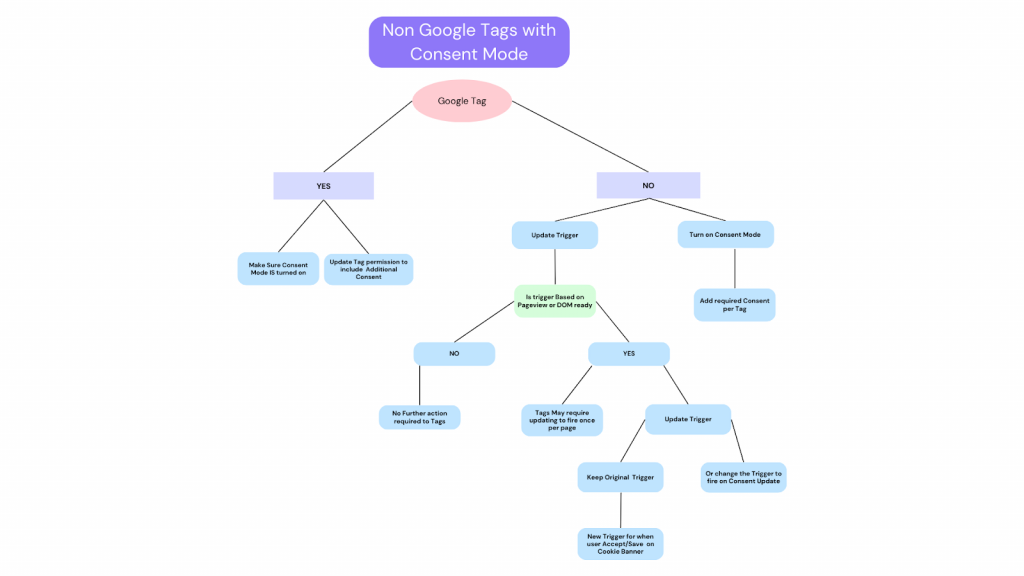
Conclusion:
Google Consent Mode is a milestone in balancing data privacy with digital marketing, placing user consent at the heart of data collection. For businesses navigating digital privacy laws while simultaneously pursuing marketing excellence, GCM, therefore, provides a comprehensive and ethical solution. Adopting and correctly implementing Google Consent Mode signifies a commitment to privacy and ethical digital practices, promising a future where privacy and business insights harmoniously coexist.